DragText
version 3.7
a distinctly
different
desktop
enhancement

DragText Simulator
Contact the author
Rich Walsh
(dragtext@
e-vertise.com)
DragText Simulator
Sorry, but the DragText Simulator only works with Netscape v4.x with JavaScript and style-sheets enabled. Earlier versions of Netscape are unable to format it correctly. MS Internet Explorer may be able to format it, but IE will not be able to understand its Netscape-specific JavaScript.
The "Desktop" below lets you try out many of DragText's features:
using drag & drop to transfer text between windows, files, and the clipboard,
as well as DT's ability to access WPS objects from most any window. See below for a
complete list.
This demo requires Netscape v4.x with JavaScript and style-sheets
enabled. If it hangs or malfunctions, try pressing NS's "Reload" button.
Use the left mouse button (MB1) to drag and to pop up menus.
Press the spacebar to switch between inserting a file's name and its contents.
Press the spacebar to switch between inserting a file's name and its contents.
If you can read this, something is wrong. If you're using NSv4.x with
JavaScript & style-sheets enabled, try pressing 'Reload'.
Drag an icon to a window, or click on a window's sysmenu button.
Use the Left mouse button (MB1).
Use the Left mouse button (MB1).
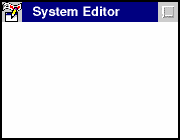
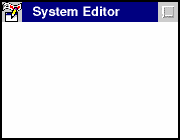
Drag text and files to this window.
The icon will change to identify the result if you drop here.
The icon will change to identify the result if you drop here.
DragText
files
files
This DragText file was created by dropping text on the Desktop.
Its name comes from the first few words of its text.
Its name comes from the first few words of its text.
DragText-enabled windows treat DTFiles like dragged text.
Other programs handle them the same as plain-text files.
Other programs handle them the same as plain-text files.
The icon has changed to show that DT will insert the file's text if you drop it in this window.
DragText files are handled exactly like dragged text.
Clipboard
Object
Object
This is DTClip, a drag & drop interface for the clipboard.
Drag its contents to a window or the Desktop.
Drag its contents to a window or the Desktop.
This is DT's 'create a DTFile' icon.
Drop it on the Desktop to save the clipboard's contents as a DTFile.
Drop it on the Desktop to save the clipboard's contents as a DTFile.
This is DT's 'insert text' icon.
Drop it in this window to insert the clipboard's contents.
Drop it in this window to insert the clipboard's contents.
You can drag text to and from the clipboard using DTClip.
fanmail.txt
You can drag a data file like this one to a DT-enabled window
to insert either its full name or its contents.
to insert either its full name or its contents.
Using drag & drop to enter a file's name can be quicker and more reliable than typing it in.
This is DT's 'insert file name' icon.
Press the spacebar to insert its contents instead.
Press the spacebar to insert its contents instead.
This is DT's 'insert file contents' icon.
You can insert the contents of any file - it needn't be plain-text.
You can insert the contents of any file - it needn't be plain-text.
C:\Desktop\fanmail.txt
Rich,
Here's my $20 for DT.
I'd feel lost without it!
Thanks,
John
Here's my $20 for DT.
I'd feel lost without it!
Thanks,
John
handled
exactly
exactly
You can
drag text
drag text
I_d feel
lost
lost
Drag this DTFile you created to a window.
Notice how its name helps identify its contents.
Notice how its name helps identify its contents.
DT will handle this file just like the dragged text it used to be.
Drop this DTFile to recover its text.
handled exactly like dragged text.
I'd feel lost without it!
Drag the highlighted text to the other window,
or drop it on the Desktop to create a DTFile.
or drop it on the Desktop to create a DTFile.
Programs with native drag & drop handle dragged text like a file.
Drop the text here on the Desktop to create a new DTFile.
Drop the text here on the Desktop to create a new DTFile.
DT-enabled windows always change the icon to show what will be inserted.
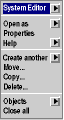
DragText links a window to the object that opened it.
Click here to pop up System Editor's WPS menu.
Click here to pop up System Editor's WPS menu.
This is the same menu you'd get by clicking on this program's icon, except that DT adds the object's name and a 'Locate' option at the top.
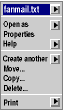
DT can link a file name to the WPS object it represents.
Click here to pop up this file's WPS menu.
Click here to pop up this file's WPS menu.
DragText gives you direct access to this file without the effort of having to locate it first.
DT Features Demonstrated by the Simulator
DragText offers 34 specific features (not including DTProgram), all of which are listed on the Feature Summary page. The simulator demonstrates 9 of these:
- drag text between windows
- drag text from a window to create a DTFile
- drag text from DTClip to a window
- drag text from DTClip to create a DTFile
- drag a DTFile into a window to insert its text
- drag a data file into a window to insert its name
- drag a data file into a window to insert its text
- display the WPS menu for a file named in text
- display the WPS menu of the object that opened a window
- like all OS/2 apps, DT uses the right mouse button (MB2) to drag, not the left
- to switch between entering a file's name and its content, DT uses the Alt key, not the spacebar
- to pop up the menu for a file named in text, DT requires that you press Ctrl+Shift while clicking MB2
DragText (C) Copyright R L Walsh 1994-2002 All Rights Reserved
DragText Simulator (C) Copyright R L Walsh 2000 All Rights Reserved